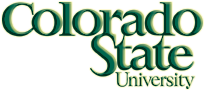Linux Operating System
The Computer Science Department maintains some useful general help information for students new to using Linux, and about using Putty or SSH to connect to department Linux systems from Windows computers:
CSU Computer Science information is found here.A useful Linux command reference card is found here.
Eclipse Environment
This semester CS160 will be using the Eclipse Integrated Development Environment (IDE) for developing Java code. Eclipse is favored as a premier tool in academia and industry. A standard installation of Eclipse is available on all CS Department Linux computers for use by CS160 students. As a default, it will be assumed that students use this version on CS Department Machines. Basics of how to use the Eclipse IDE productively will be covered somewhat in lecture and more extensively in course recitations. Lab machines are currently using the Juno version of Eclipse, which is version 4.2.
Eclipse documentation is found here.Eclipse can also be downloaded for free and installed on most platforms. Eclipse is written entirely in Java, so it will operate properly on most any platforms that supports Java. This includes Linux, Solaris, Mac OS X and properly configured Windows platforms. It is assumed that many students will find it possible to install and use Eclipse on their own computers, and the instructor and GTAs will try to help informally. However, successful installation and use of tools such as Eclipse on your own machine demands some understanding of how to install and use new software on that platform, and ultimately it falls to the individual student to either succeed at such an effort or to use the resources already provided by the CS Department. The help that can be offered by the instructor and GTAs is by necessity limited.
If you decide to run Eclipse on your system, make sure you download and install the Java Platform (JDK) first from here, then download and install Eclipse from here. Select the version called Eclipse IDE for Java Developers. In both cases make sure you select the correct operating system.Java Programming
For this course, you need Java, version 7. RamCT relies on a specific version of Java. You can get the most current information about installing this version of Java on Windows systems here. Oracle provides a great many useful online resources for working with Java, including the documentation referenced below. We will explain how to use this documentation in class and recitations.
Java documentation is found here.An excellent tutorial on Java is found here.
Peer Instruction
Peer instruction sessions are held during lectures, generally on Fridays. The format will be described in detail at the time of each session, but it generally consists of each student answering questions individually and in a group. The premise is that groups perform better than individuals! We organize peer session by assigning students to groups.
Section 001 is found here, and Section 002 is found here.iClicker Registration
Unregistered Remotes:
MyProgrammingLab
MyProgrammingLab is an online tool associated with our textbook that helps you to learn Java. We are not requiring students to use MyProgrammingLab, but some students have requested access, so they can work through the problems on their own. If you would like to do so, here are instructions:
To access your MyProgrammingLab online account for the first time, you need to register and login. Whenever you want to use MyProgrammingLab after that, you just need to login. To register, you will need a student access code and a course ID. The course ID is: COLO-14268-NPVE-20. A short description of registering is found here. For the access code, if you purchase a new textbook, it will have an accompanying kit that contains an access code you can use to register. The SAMPLE format of the access code is like this: SIMPLE-FRILL-TONLE-WEIRS-CHOIR-FLEES. NOTE: This is only a SAMPLE access code. You should enter your own access code which is different from the sample. However, the course ID is identical for all students. You can choose your own login and password. If you need to manage your account, visit here, then login and click "Edit Account Information".
The course contains problems selected from Chapters 1-5, 7, and 10 (the same ones asked last semester), with a due date of April 30, and answers made available the same date. Please let me know if you have access issues or questions about MyProgrammingLab and we will attempt to fix them.
Other useful tools...
- Stack Overflow is great for finding a variety of answers to your question from people with ranges of expertise levels, found here, or by adding "stackoverflow" to your Google search.
- w3schools is great for web-development related languages and resources, found here.
- Microsoft software can be downloaded by students for a reduced price through the Dream Spark program, found here.
- The chart we distributed in class containing ASCII codes is found here.